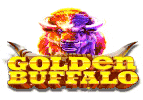Check & update your Android version - Android Help
Important: It’s normal for your Android device to drain more battery after a software update, as it works hard to download, optimize, and install the update. You can find your device’s Android vers
Important: It’s normal for your Android device to drain more battery after a software update, as it works hard to download, optimize, and install the update.
You can find your device’s Android version number, security update level, and Google Play system level in your Settings app. You’ll get notifications when updates are available for your device. You can also check for updates.
Check which Android version your device is
- Open your device’s Settings app.
- Near the bottom, tap About phone or About tabletAndroid version.
- Find your “Android version,” “Android security update,” and “Build number.”
Get the latest Android updates available for your device
When you get a notification, open it and tap the update action.
If you cleared your notification or your device has been offline:
- Open your device’s Settings app.
- Tap SystemSoftware update.
- You’ll find your update status. Follow any steps on the screen. Tip: If you have a Pixel device, it may say “Software updates.”
Get security updates & Google Play system updates
Most system updates and security patches happen automatically. To check if an update is available:
- Open your device’s Settings app.
- Tap Security & privacy System & Updates.
-
For security updates, tap Security Update.
-
For Google Play system updates, tap Google Play system update.
- Follow any steps on the screen. Tip: If you don’t find an available update, you can try to restart your phone.
When you’ll get Android updates
Update schedules vary by device, manufacturer, and mobile carrier.
- If you have a Pixel phone, learn when you’ll get updates.
- If you have a Pixel Tablet, learn when you’ll get updates.
- If you have another Android device, contact your manufacturer or carrier for info.
Important: Older devices can’t always run newer Android versions.
Fix an updates issue
Not enough space availableIf you get a “not enough space available” notification, learn how to free up storage on:
- Pixel phones
- Pixel Tablet
- Other Android devices
An update didn’t download
Let the update automatically try again
If an update starts downloading and doesn’t finish, your device will automatically try again over the next few days. When it tries again, you’ll get a notification. Open the notification and tap the update action.
Update Android version for security updates
To get the latest security update available for your device, make sure that you have the latest Android version available for your device.When updates become active
Pixel phones & Pixel Tablet
Pixel phones and Pixel Tablet install downloaded Android updates in the background. The installed updates become active the next time that you restart your device. Learn how to restart your device.
Other Android devices
Many Android phones and tablets automatically restart while they install downloaded Android updates. The updates become active when installation finishes.
Related resources
- Read Android Security Bulletins
- Learn about Android 12
- Learn about Android 13
- Open your device’s Settings app.
- Near the bottom, tap About phone or About tabletAndroid version.
- Find your “Android version,” “Android security update,” and “Build number.”
Get the latest Android updates available for your device
When you get a notification, open it and tap the update action.
If you cleared your notification or your device has been offline:
- Open your device’s Settings app.
- Tap SystemSoftware update.
- You’ll find your update status. Follow any steps on the screen. Tip: If you have a Pixel device, it may say “Software updates.”
Get security updates & Google Play system updates
Most system updates and security patches happen automatically. To check if an update is available:
- Open your device’s Settings app.
- Tap Security & privacy System & Updates.
-
For security updates, tap Security Update.
-
For Google Play system updates, tap Google Play system update.
- Follow any steps on the screen. Tip: If you don’t find an available update, you can try to restart your phone.
When you’ll get Android updates
Update schedules vary by device, manufacturer, and mobile carrier.
- If you have a Pixel phone, learn when you’ll get updates.
- If you have a Pixel Tablet, learn when you’ll get updates.
- If you have another Android device, contact your manufacturer or carrier for info.
Important: Older devices can’t always run newer Android versions.
Fix an updates issue
Not enough space available If you get a “not enough space available” notification, learn how to free up storage on:
- Pixel phones
- Pixel Tablet
- Other Android devices
An update didn’t download
Let the update automatically try again
If an update starts downloading and doesn’t finish, your device will automatically try again over the next few days. When it tries again, you’ll get a notification. Open the notification and tap the update action.
Update Android version for security updates
To get the latest security update available for your device, make sure that you have the latest Android version available for your device. If an update starts downloading and doesn’t finish, your device will automatically try again over the next few days. When it tries again, you’ll get a notification. Open the notification and tap the update action.
Update Android version for security updates
To get the latest security update available for your device, make sure that you have the latest Android version available for your device. When updates become active
Pixel phones & Pixel Tablet
Pixel phones and Pixel Tablet install downloaded Android updates in the background. The installed updates become active the next time that you restart your device. Learn how to restart your device.
Other Android devices
Many Android phones and tablets automatically restart while they install downloaded Android updates. The updates become active when installation finishes. Pixel phones and Pixel Tablet install downloaded Android updates in the background. The installed updates become active the next time that you restart your device. Learn how to restart your device.
Other Android devices
Many Android phones and tablets automatically restart while they install downloaded Android updates. The updates become active when installation finishes.
Related resources
- Read Android Security Bulletins
- Learn about Android 12
- Learn about Android 13
Try these next steps:
FAQ
Can we convert Android APK to iOS?
Yes, you read that right: as of now, there is no way to simply port an Android app to iOS with a single tool. While there are approaches and technologies to speed up the process and change an Android application to iOS (we will talk about those in a while), you still have to build a brand-new iOS application.
How can iOS download APK?
Installing an APK on an iOS device is impossible as both platforms are incompatible. But if you are keen to install APK on iPhone, you can go for either of the options: use jailbreaking process or an APK version of the file, which is specially designed for iOS.
How to convert Android APK to iOS APK?
APK files are used on the Android platform, while the iOS operating system uses IPA files. Installing an APK on an iOS device is impossible as both platforms are incompatible.
How to download Android Studio new version?
Start Android Studio. To check for the latest update available for download, do any of these: On the Android Studio landing page, select Configure > Check for Update. From your Android Studio application toolbar, select Help > Check for Updates.
Can you install Android APK on iOS?
While installing APKs directly on iPhones isn’t possible, there are some clever workarounds to (virtually) bridge the gap between Android and iOS. But you should be careful when installing such files, it is very easy to install an iPhone spy app under the guise of another app.5 Jul 2024
Pussy888 APK download online IOS Android original file 2024, new link update. Register free pussy888 slot login test ID games and claim new member bonus now
Laman ini hanya mengumpul artikel berkaitan. Untuk melihat yang asal, sila salin dan buka pautan berikut:Check & update your Android version - Android Help